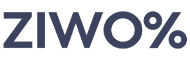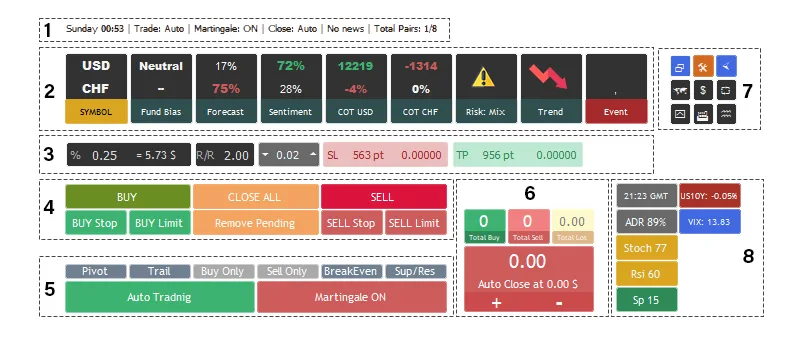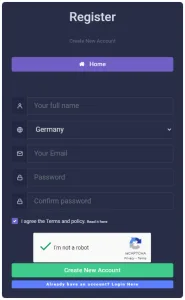On this page, you will read a complete instruction for Fundamental Trader.
You can find out how to purchase, install, setup, and use it.
Table of Contents
About MQL5.com
MQL5 community features uniques services for users of MetaTrader 5 and MetaTrader 4 trading platforms: the WebTerminal for a full-featured technical analysis and trading, a social trading platform (with copy trading signals), the Market of trading applications, the virtual hosting service, and much more.
It provides all visitors with an opportunity to freely communicate and discuss issues related to programming in MetaQuotes Language 5 (MQL5) and MetaQuotes Language 4 (MQL4), trading, automated trading systems, strategy testing and use of technical indicators in MetaTrader 5 and MetaTrader 4.
You will find here the full description of the language, articles on different topics, the forum, automated trading programs written in MQL4/MQL5, and many other things. Communicate with the authors of articles and applications or ask questions in the forum where you will certainly receive an answer from your fellow traders.
Register an account on MQL5
Step 1: Visit website https://www.mql5.com and click on the “Create an account” button on the top left side of the page.
Step 2: Enter an ID and your email addres and create your MQL5 account by click on register buttun. easily you can use your Faceebook or Google account for this stepp.
Step 3: MQL5 will send you a username and password for you to log in. After logging in, click on “Activate account”.
Now you are a MQL5 user and you can login to the MQL5 services.
Find and Purchase an EA on MQL5
Step 1: To Purchasing a product, click on Market link in Main menu bar. Then search the tool name. you can choice the Metatrader version in left side of the market page. Metatrader 4 or 5
Step 2: Base on your need, or Metatrader version, choose the Metatrader platforme in the left side. 4 or 5
Step 3: Click n Buy button the prepair for payment options. In order to purchase a product from the MetaTrader Market, you should have the required amount in your MQL5 account or in any of the supported international payment systems.
Step 4: Proceed to purchasing. Click “Buy”. If you are logged in on the site, a window for choosing the payment method will be shown to you. You can pay for the product from your account balance on the MQL5.com website or via a suitable payment system.
There is a variety of payment options to choose from.
- Via the MQL5.com payment system.
- Using any of supported payment systems.
Step 5: After a successful payment you will receive the following notification and the process of purchasing on the MQL5.com website is complete.
Download & activation
In the MetaTrader Market, the essential factor regarding product procurement is the Activation. When you purchase a product, you are not obtaining it physically perpetual. Instead, you are given the right to utilize the application on a restricted number of computers. It’s important to note that a product can be utilized on an unlimited number of terminals within a single computer. Paid products come with, at minimum, 5 activations, although the Seller has the option to allow for more activations. Free-of-charge products do not require activation.
During product activation, the terminal downloads from the Market a special protected version of the application which is linked to a specific computer. The number of available activations is then reduced by one. Activation means that you can only use the obtained product on this computer. Change of the operating system or upgrade of hardware changes the characteristics of the computer, which requires spending an additional activation. You should keep this in mind. The number of activations is always displayed in the product detailed description page.
So, let’s proceed to activation.
Step 1: Open the Metatrader/trading terminal and sign in to the MQL5 community account from top right community icon.
Step 2: In the Toolbox window, open the Market tab and go to the Purchased section. All products purchased from your MQL5 account are displayed here. In our case, a warning is displayed notifying that the product has been purchased, but has not yet been downloaded.
if you dont fide your purchased product, search it in top right search bar and click on Install
Step 3: Click “Install”. This opens a dialog with the number of available product activations. To confirm the installation on your computer, you will need to enter a password of your MQL5 account. Then click on “Get activation”.
After that the product is activated and downloaded to the Market folder of the terminal, and then can be used in this terminal. An appropriate message will be sent to your email and the folowing windows shows you the successfully download situation. now the product is ready to run.
Step 4: Now, close the Metatrader and run it again. check the Market folder in the Navigation wondows on Metatrader terminal. the Instalation of Fundamental trader located there.
Free version
Free version available to use here:
EA panel and components
Section 1: EA comments a summary of robot functions and activity. you have time, Auto trading or manual trading. Martingale function status, Auto close function status, News case, and total open pairs from maximum 8 limitation
Section 2: Fundamental data and Market analysis from Ziwox Terminal

- Pairs name
- Fundamental bias. (Bullish, Bearish or Neutral)
- Pair forecast. How much buy or sell in presentation
- Retail traders sentiment or retail trader long/short ratio
- COT report and Net position of Base currency
- COT report and Net position of Quote currency
- Market Risk sentiment, (Risk-ON or Risk-OFF)
- Daily Technical Trend
- Next High impact economic event
Section 3: Money management and trade setup
![]()
- Amount of your position risk
- Risk/Reward ratio. by set this parameter you can automatically set the SL/TP ratio
- Amount of your position volume (Order lot)
- StopLoss value, you can set your SL in point and price
- TakeProfit value in point or price
Section 4: Market or pending order placing.

- Open Buy or Buy pending orders (Buy stop and Buy limit)
- Close All, Close all chart symbol positions
- You can remove all pending orders by click on “Remove pending”
- And placing Sell or pending sells
Section 5: A lot of EA functions and option are here

- Show/Hide the daily pivot levels on the chart
- Turn on and off StopLoss Trail function
- Buy only enable the Buy only limitation to force EA just open Buy signals
- Sell Only, force EA to just take sell positions.
- BreakEven funtion. turn it on to enable the risk free option for positive positions.
- Sup/Resi, show/hide the statistical support resistance levels on your chart
- Auto Trading. by click on this button you can toggle Auto trade or Manual trading mode.
- Manage the Martingale function ON or OFF
Section 6: it shows you total buy and sell positions with amount of orders lot.

Also you can manage the Auto close function here. By clicking on this button you can toggle between Auto Close On or Off and also you can change the auto close value by click on + and – button.
Section 7: Pannel options

- Show/Hide Trade Pannel
- Turn ON/OFF the Ziwox Assistant. Ziwox Assistant help you to trade in high possible win direction by disable sell or buy buttons.
- Hide/Show the EA panel
- Show/Hide the Session panel
- Show/Hide the Trade summary panel
- Show/Hide the Market Watch
- Show/Hide the Calendar news panel
- Show/Hide the Global bond yield panel
- Draw/Remove the special levels and patterns on chart and active levels alert
Section 8: In this section you have:

- GMT time
- US10Y, United States 10 years bond yield changes in precent
- Daily average range or ADR value
- S&P500 fear and greed levels. (VIX )
- Stochastic levels of chart timeframe
- Chart timeframe RSI value
- Market spread
Session pannel & market volitility
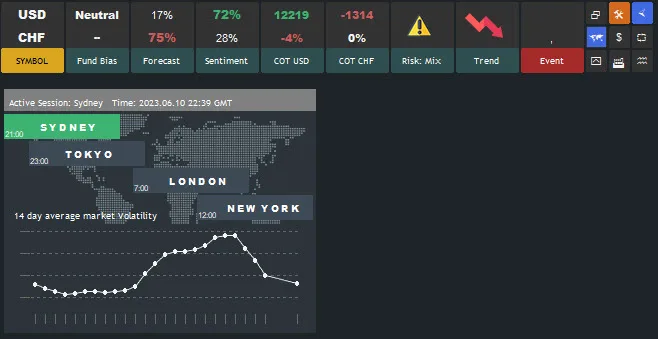
By this panel you can find your current session time and market status and check and compair the Market volatility in differences session. Market volatility calculated by 14 day average of high and lows prices in seperate sesstions. it helps you to manage your positions and optimizing your trade strategy.
Trade result & summary
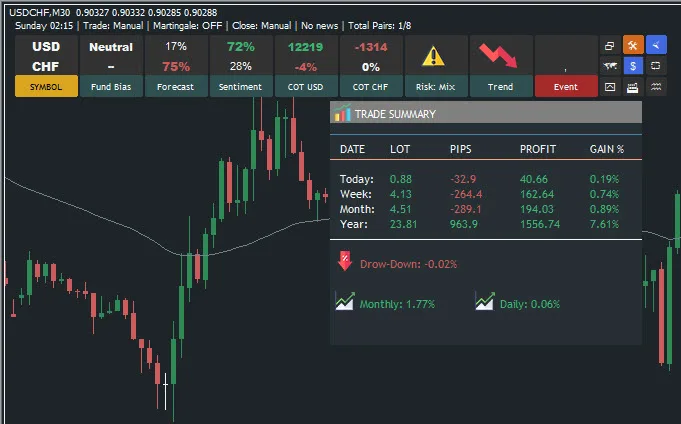
With this panel, you can check your trade result and summary. it shows you the draw down of your account, the daily profit in pip and dollar, amount of lots and gain in percent. you can also preedict your weekly and monthly income.
Watch list and trade opportunity

A powerfull Market watch is your grate assistant to find best market opportunity.
Its a customized market watch. you can sellect your pairs, commudities, or any pairs that you like to trade. Fundamental trader change the assets colors to shows you the opportunities.
- Red collor meand the asset in in sell trend.
- Green collor is the buy trend of an asset.
- Blue collor meand you have a trade opportunity on the asset. by a mouse hover, EA writes the opportunity reason for you.
News pannel and news filter
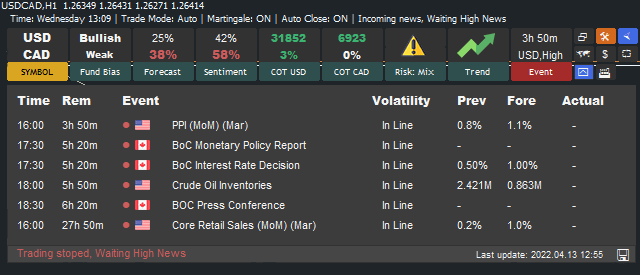
Every week, EA update the caneldar news event of your chart pairs. Its very usefull that you filter a huge calendar events into a smart and smaller news list, base on youor chart symbol and currencies. in this panel you have a list of calendar events of week, event time and remain time of release. News title and amount of Previous, Forecast and actual print of events.
Also EA can stop taking positions in high impact news events automatically. (News filter)
Bond Yield pannel
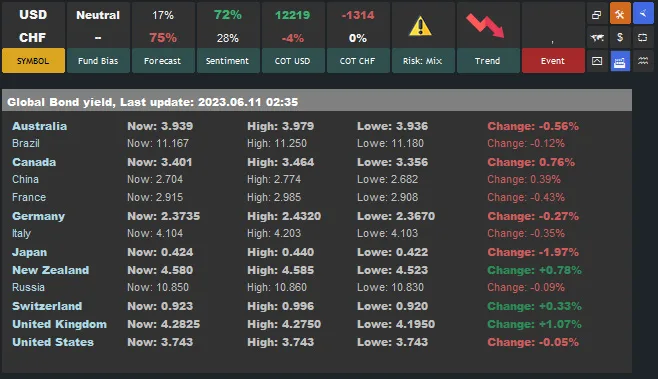
In this panel, you have a global (important country) bond yield list and precent of change.
The relationship between a forex pair and country bond yields can provide insight into the underlying economic conditions of that country, which can impact currency valuations. One way to potentially trade a forex pair with country bond yield is to compare the interest rates for the two currencies involved in the pair. If one currency has a higher interest rate than the other, then holding that currency may result in a higher return on investment. Traders may also monitor changes in country bond yields, as these changes can reflect changing economic circumstances that may affect currency valuations. For example, if bond yields in a country are increasing, this may signal higher economic growth and potentially lead to a stronger currency.
Support/Resistance lines and alert
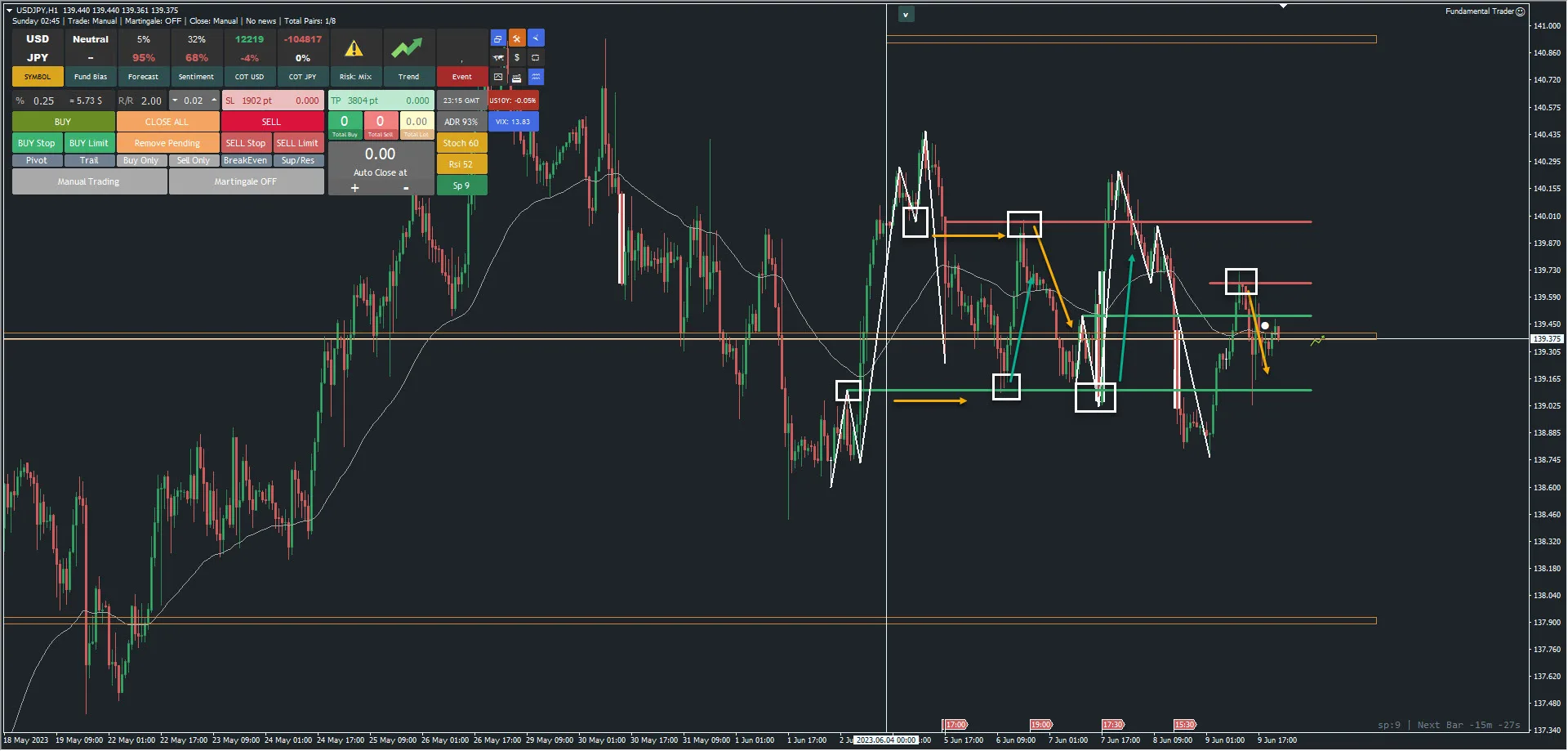
The lovely features of fundamental trader. The Support Resistance and pattenr levels drawed on your chart.
With this function you see several objects on the charts.
- White candle shows you the high volatility movement or a high momentum. (Impuls)
- Draw N pattern movements.
- N pattern contains a 1-2-3 moevemtns. EA find them by a smart algorythm and draw a support/resistance level for you. The price action in these areas is quite accurate and obvious.
Commands & keyboard shortcuts
To use this EA fast and easy, We have provided you with keyboard shortcuts for functions that require more speed. These keyboard shortcuts are:
- Press “Q” to placing a buy limit or a buy stop
- Press “W” to placing a sell limit or a sell stop
- Press “S” to set your Stop loss. base on you selected Risk/Reward the take profit set automatically.
- Press “T” to set your take profit
- Press “L” to place a price line level as a price alert on the chart.
- Press “C” to close all chart symbol positions
- Press “O” to draw your open positions on your chart. draw amount of SL and TP and position profit/loss
- Press “H” to draw last position history details on your chart.
- Press “DEL” or “ESC” to cancel a command
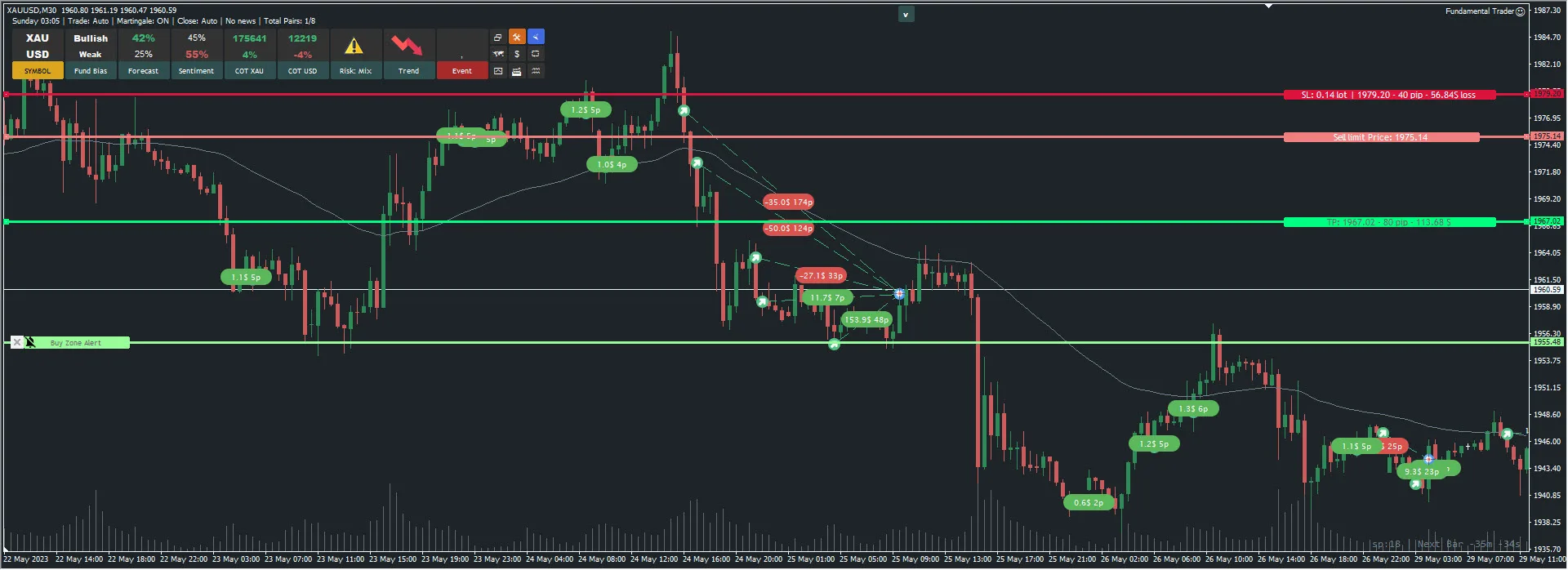
For using the Trade Tracker System with Ziwox Trade Panel “Ziwox Dashboard” you need to create a Ziwox account to access the Ziwox Terminal data through an API.
To doing this:
Step 1: Register a Ziwox Account from this page address:
https://ziwox.com/terminal/signup.php
Step 2:
- Enter your full name
- Select your country
- Insert your Email address
- Set a password for your account and confirm it
- Accept the Ziwox Term and policy
- Tick I’m not a robot and click “Creat New Account”
- The confirmation details Email to you
Step 3:
After your registration, Now you can using your Ziwox API system in your Trade panel.

Ziwox Trade Tracker is an online platform that provides traders with a range of tools and resources to analyze their trading performance. These platforms help traders create a consolidated view of their trading activity, including their trading history, account balance, and overall profitability. It generates detailed statements that provide a comprehensive analysis of a trader’s account performance, including profit and loss, drawdowns, and win/loss ratios. With this information, you can identify areas of strength and weakness in your trading strategies and make necessary adjustments to improve your performance.
To access these details:
Step 1: Login into yout Ziwox account here:
https://ziwox.com/terminal/login.php
Step2: After your login, in top right side of the Terminal finde Profile page or use this link:
https://ziwox.com/terminal/userpage.php
Step 3: In your profile page, click on Trade Tracker tab
Then you can select your Account number and see your trade details.